What is a search layout?
Search layouts determines which fields are displayed and in what order for various search results.
Note: Search layouts are configured for each object, and are configured org-wide.
What are the different types of search layouts?
Search Results:
The search results layout determines which fields are displayed when you search for records of a particular type.
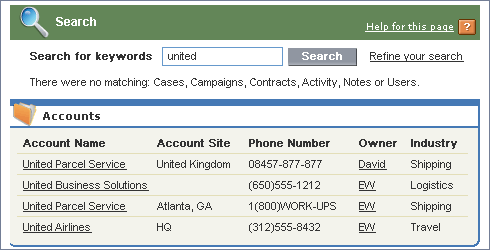
Lookup Dialogs:
Lookup dialogs can be opened when associating one record to another record. For instance, a lookup dialog is displayed when you create or edit a contact and search for an account to relate that contact to.

Lookup Phone Dialogs:
Lookup phone dialogs are essentially the same as lookup dialogs, but are used within the SoftPhone dial (CTI integration).

Tab Home Page:
The tab home page layout determines which fields are displayed in the Recent Records list on an object’s home page.
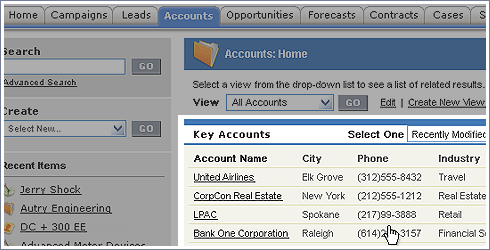
List View Buttons:
List View Buttons determine which buttons are displayed on list views for that object (e.g. Add to Campaign below).
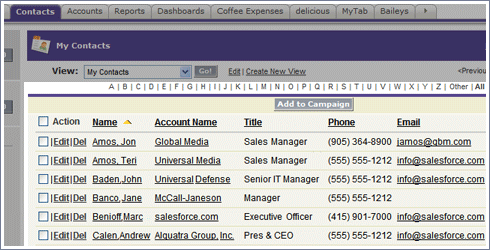
Search Filter Results:
When fields are added to the search filter results list, users can then filter search results by fields in the displayed list. For instance, if I searched for CertifiedOnDemand.com and then got a list of accounts back, I could then filter by the term “Parent” in account name (after I added account name to the list of filter result fields).

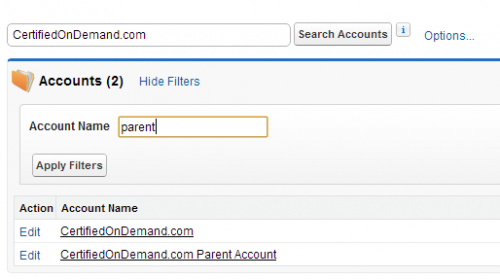
Hi John
i am resiting ADM 201 if feb.
1) will i be tested on knowledge of how lightning edition works
2) is study guide still the same after the introduction of lightning.
i just want to make sure i prep well for my upcoming exam
\
thanks
Working on the updates for Winter 16 – do make sure to read through the Winter 16 release notes and understand the lightning UI. See the FAQ for any related questions: http://classic.certifiedondemand.com/faq/
Odd question about Lookup Dialogs. Can you set up a field where Lookup is an option, but not the only option for filling in that field?
Let’s say I have an object called “Venues.”
* Sometimes, you want it to draw on information from an Account, because you have your events on the site of an existing business account. Ideally, you’d associated them.
* Other times, your event is in a place that is not and never will be an account. For various reasons, you don’t want to have a corresponding Account for such places.
My assumption to date is that I have to choose No association/lookup; once I create that field as a Lookup field, it must either have a corresponding value elsewhere that I pick, or be left blank. Filling the field in with different information is not an option.
True?
True (short answer)
Long answer is what you would typically do have another set of fields used to capture the data.
E.g.
Venue (lookup)
Venue name (text)
If Venue (lookup) is populated use workflow to copy value to Venue Name (text).
Add a validation rule to ensure either the lookup or the name is populated.
Something like that…
John,
Under Lookup Dialog screenshot, the “Search” word next to hourglass has the word “Lookup” instead in my developer edition. Is this accurate, or am I doing something wrong? Thanks!
Probably not – but what exactly did you click? May need to update a screenshot or two
Here’s what I clicked:
Contacts Tab–>picked and account—>Edit—>clicked magnifying glass next to “Account Name” field.
Thanks
That would be the end user view of the lookup dialogs section above – try modifying the account lookup dialog search layout to see for yourself
Can you explain what you mean by “Search layouts are configured for each object, and are configured org-wide.”? Like can each object have a different search layout?
Correct each org can have its own layout, but you cannot change the layout based on the user performing the search.
How about the links to configure the layout for each of there ?
Under each object in the setup menu, or the object in setup for custom objects…
I would also be interested in knowing the Impact of Enabling the Global Search. In my search of Developer edition, The Object search is disabled and i could only use the Global Search.. Will the same functionalities apply for a global search too?
Definitely – it is tied to Chatter and discussed here: http://classic.certifiedondemand.com/global-search-sidebar-search/
It could be interesting here to explain the impact of enabling the global search (the object search is disabled) ?
Please have a look at http://classic.certifiedondemand.com/global-search-sidebar-search/
“SoftPhone dial” (CTI integration) screenshot is duplicated (it looks the same as the “Lookup Dialogs” image)
Yeah – it appears that way in Salesforce as well. The dialog box is essentially the same so I think it applies.
Minor typo on Search Filter Results:
“Filter” in the first sentence…
“When fields are added to the search filer results list”
Thanks, updated!
Small typo…
Lookup Dialogs:
Lookup dialogs are can be
Thanks Erik, corrected!