Getting Started
To use content, you must enable Content in your org (Setup –> Customize –> Salesforce Files –> Settings –> Salesforce CRM Content):
User Access to Content
To access content, users will need the following:
- Their profile must have the “Content” and/or “Libraries” tabs set to either “Default On” or “Default Off”.
- The user record must have “Salesforce CRM Content User” enabled, as shown below.
Personal Library
Each user can upload content to their personal content library, which is not shared with other users.
Shared Libraries
Users with the “Manage Salesforce CRM Content” permission (profile or permission set) can create shared libraries. Access to shared libraries is specified by named user or public group membership:
Creating Libraries
[Should / Short / Salesforce.com]
Library Permissions
Each library member has specified permissions that determine what actions they can perform within the library:
The permissions shown above are the defaults. New library permissions can be added, and the default permissions can be modified as well:
Editing Library Permissions
[Should / Short / Salesforce.com]
Adding Content to Page Layouts
There are two content related lists that can be added most object page layouts:
- Related Content
- Content Deliveries
I’ve added both to the lead page layout here:
- The related content list displays content that has been attached to the current record.
- The “Find Content” and “Search All” buttons allow users to search and attach content to the current record.
- The “Find Content” button searches content using record criteria (e.g. Lead Company) while the “Search All” button does not.
- The “Deliver Content” button in both related list performs the same function – creates a URL that can be distributed to view or download content.

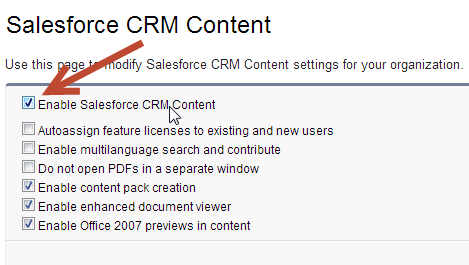
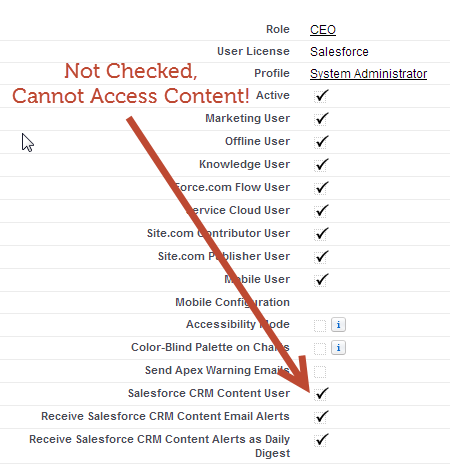
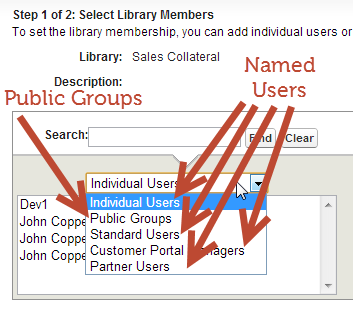
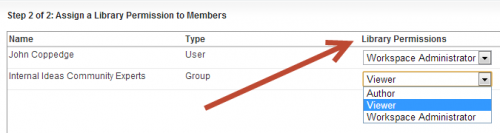
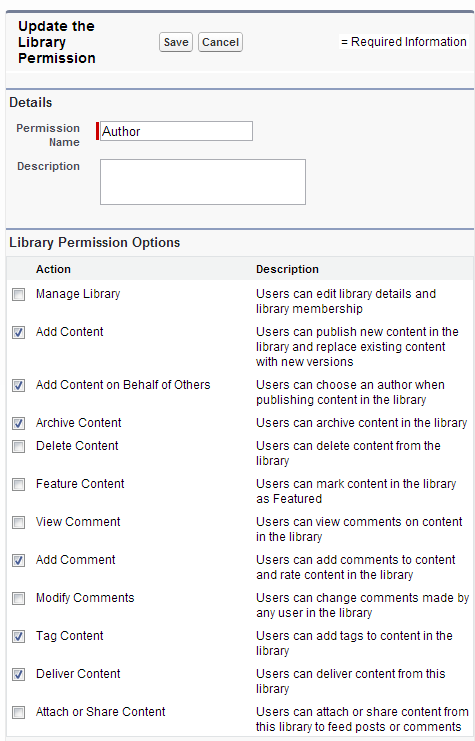

Libraries replaced work-spaces, correct? Summer ’11
Hi John, how can I access library?
Also, when i search for library I find Library Object, but when I go to Object Manager, I can’t see it there. Why is that?
Does your user have the content permission enabled? Have you tried the all tabs view from classic?
Hi
1. What is meant by “Granular Access Controls”?
2. Suggested video: : https://www.youtube.com/watch?v=7s8YoXInTVk
KR,
ag3991
Hi John, how are content permissions related to other permissions?
For example: I’m record owner, but don’t have access to given content. Will I see it on the related list? Can I open it?
In files you can see a section where it says “shared with” … then the record it is attached to; this will inherit access from the record. In content libraries, to my knowledge the permissions should be separate.
Hi John,
Could you please clarify below queries :
1. Content pack contains different types of document within libraries, and we can able to send that pack using Content delivery right? Is there any other option to send the content pack?
2. So library is a container that holds different content?
Thanks for your help.
Yep and yep
Howdy John,
On the Salesforce “Editing Library Permissions” page it says, “To edit a Salesforce CRM Content library permission, from Setup, enter Content Permissions in the Quick Find box, then select Content Permissions.”
I search “Content Permissions” (finds “App Setup > Customize > Salesforce Files > Content Permissions”) but when I click on it… I get a totally blank page (no headers, sidebars, footers… nothing).
Using Win 7 Enterprise, Chrome v50 and it’s not Monday. Any ideas on why that’s happening?
Never mind. Seems to be a “Chrome” issue (noticed graphics not displaying on login screen lately too). I was able to hit that “Content Permissions” page in Firefox.
Hi,
Can you provide the steps to create new Content? Thanks
You can watch the video which is referenced in this module:
Getting Started with Content:
https://www.youtube.com/watch?v=uAjiMc9KpCw
Hi John,
Dana is right on the navigation. I have re-checked the settings and my “Enable Improved Setup User Interface” is not checked.
cheers.
Got it, updated thanks
Needs editing:
I’ve added both the lead page layout here:
…should read:
I’ve added both to the lead page layout here:
Thanks updated
looks like the navigation has changed to:
To use content, you must enable Content in your org (Setup –> Customize –> Salesforce Files –> Settings –> Salesforce CRM Content):
From the getting started section:
nstructions within this guide make the assumption that the Improved Setup User Interface is disabled.
I suggest you double-check your org settings by navigating to Setup –> Customize –> User Interface; ensure “Enable Improved Setup User Interface” is not checked.
If you enable this feature, step-by-step instructions within scenarios and exercises will not line up correctly (as the setup navigation menus will be different).
You probably have the new UI enabled – won’t hurt anything but the steps will vary a bit.
Can you transfer a document from your personal library to the shared one and vice versa?
You can transfer from your personal library to a shared library- haven’t tested the reverse, but I think you can. You can’t transfer between Chatter files and Libraries currently, however, which is a somewhat of a limitation.
Hi John, I tried this and assume that it is via the Library > private library and then select the document(s) and click on Publish to transfer them to the Shared library. I tried this and received the following error:
Error: You do not have the level of access necessary to perform the operation you requested. Please contact the owner of the record or your administrator if access is necessary.
I checked persmission and I have set all to Library Administrator.
Any thoughts on this?
Thanks,
Soraya.
I would double check the permissions- looks like you should be all set: https://help.salesforce.com/apex/HTViewHelpDoc?id=content_files_upload.htm