Exercises are a set of instructions to follow in your practice org (see Getting Started – Free if you do not have a practice org). The goal is to quickly introduce how to complete tasks or perform configuration.
Exercise Steps
This exercise makes the assumption that you have not already created other test users in your environment. If you have created other users, you may need to deactivate them before continuing.
In this exercise you will create a user in your test environment.
- First, verify that you have the available licenses (Setup –> Company Profile –> Company Information). You should have 1 Salesforce user license available (if using developer edition).
- Navigate to Setup –> Manage Users –>Users, click New User.
- Name the user “James Smith”.
- Select the Salesforce license type.
- Select the Standard User profile.
- Select the role “Western Sales Team” (if this does not exist in your org, choose a role arbitrarily).
- For email address, enter your email address.
- Enter a fictitious username, formatted as an email address (e.g. james.smith@gmail.com).
- Click Save.
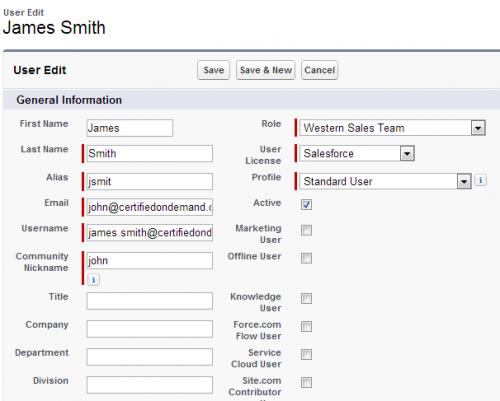
Success Criteria
- You receive an email from Salesforce with login instructions for your test user.

Hi John,
I believe it is worth mentioning that a user cannot be deleted from an org, and a user name must be unique across all Salesforce orgs on the Earth (“…Usernames must be unique across all Salesforce organizations….”), so I think there should be some thinking when choosing a User name.
Not sure why Salesforce have this feature, but it is probably the reason an earlier reader was not able to use james.smith@gmail.com in their org.
Thank you for the great resource!
I completely agree.
Yep I will look to clarify this – thanks for the feedback!
Hi,
I have a scenario.
If we have 2 applications in salesforce sales cloud and service cloud. We have one user A.
1) Now can we assign 1 user license e.g. salesforce to A in both sales cloud and service cloud.
2) If point1 answer is true, wouldn’t it violate the principal of 1 user license for 1 user in a single application only.
3) Can it be possible to assign 2 difference user license to A. i.e. Salesforce user license in sales cloud and salesforce platform user license in service cloud.
Thanks
Mayank
The license type in that scenario is “Salesforce” with a service cloud feature license (checkbox on the user record). This post elaborates: http://www.akacrm.com/blog/35-sfdc-insight/198-service-cloud-vs-sales-cloud.html
Hi John
I must have done something wrong. When I got the email back to verify the test user, I changed the password. I cant log back in now with that new user or even with my original admin user id. I’m getting the following error with both users:
We can’t authorize you because of an OAuth error. For more information, contact your Salesforce administrator.
You didn’t complete the approval process before it expired. Please try again.
Make sure you are logging in to https://login.salesforce.com
You may be accessing a company domain page or something like that
John,
I didn’t know that is my question was next exercise , i read the success criteria in the next page and i figured out what i did was right – Feeling good that i was able to figure it out by myself:)
Hi John,
I was able to figure that part of GRANT LOGIN ACCESS, but I’m not sure how do I make sure what I did is right??
I typed login access in quick set up menu and clicked GRANT LOGIN (from James user account) and enabled the check mark – for the first time i saw both ADMIN & salesforce support.com, i did reset the password for James and tried to login and grant access for admin – now i see only salesforce support.com, please let me know where did i go wrong, also i wanted to know if i login back with my admin credentials – how do i login as the James smith user account for troubleshooting purposes??
Thanking you in advance for your help John
Hi John,
I have created the new user James Smith and now i’m not sure how do I setup grant login access for ADMIN, i have clicked every button and I couldn’t find it anywhere, could you please walk me through that process?
Thanks
All you’re doing in this step is creating a user- the grant admin access is covered in a later section (you can do this logged in as the user, or through the global setting)
Hi john,
My question is
who creates password for the user? ?is it created by admin or user(as the mail will goes to user’s email while creating a user)??
is there any notification mail that will be sent to the administrator while creating user??
The user creates the password when they login for the first time; the user is simply sent a login link.
Thank you John, really appreciate for you’re reply
Name Status Total Licenses Used Licenses Remaining Licenses Expiration Date
Salesforce Active 2 2 0
Salesforce Platform Active 3 1 2
how can i use SALESFORCE license for all my User… is there any possibility
You only get 2 licenses with the DE org- so you already have a second active user. You can’t create a third, you’ll need to use a different license type.
Hi John, i need ur help. when i create a new user, its not showing the SALESFORCE user license in the drop down list. it is showing diff. licenses
please reply ASAP, Thank you
You are probably out of Salesforce licenses. Check the # of available licenses in the company profile section-
Please discard my last post. During the user creation, in the nickname field, I just kept the default whereas in your lesson, you asked to mention it in an email format.
I deactivated the user (with whose email address I couldn’t login), and created another user with the email format in the nickname, and this time it went through.
I am not sure of this nickname should cause this much issue. Any known topic on this aspect?
For now, I am leaving this aside and marching forward.
Thanks.
I have not heard of this issue before, glad it was resolved however.
I created a user with the above mentioned name but with a different email address. Got an email too with a URL link. However, when I am trying to open that link in any browser, I am getting below error:
The value of the “c” parameter contains a character that is not allowed or the value exceeds the maximum allowed length. Remove the character from the parameter value or reduce the value length and resubmit. If the error still persists, report it to our Customer Support team. Provide the URL of the page you were requesting as well as any other related information.
Any known workaround to get this resolved?
Thanks.
Hi john,
Thanks…I am able to login now. 🙂
Correct
I am not able to reset the password. When I do “forget password” for james while login -> I get a mail ->after hitting the suggested url it says -> You cannot reset your password
You haven’t selected an answer to your password hint. Try the following: Contact your company’s administrator for assistance.
If you are truly stuck, I would deactivate the user and create a new one
Hey John,
Just for clarification, when you deactivate a user you can apply that old license to a new user correct? Is that true for any edition?
Yes It is, deactivation frees the license, but no records are deleted.
Lol – funny to find out that James.smith@gmail.com is already used in another org 😛
John, I am having a hard time figuring out how to grant myself access to login as James Smith. I have created that user and have moved onto other scenarios….but i don’t have access to log in as James and can’t figure out where i went wrong…
Hi Sarah, you will need to actually login as James Smith (reset his password and then login with his credentials). Once logged in as him, grant login access to your administrator through the set up menu. Then when you login as an admin you should be able to login as Jim. Hope that helps!
Hi John
Want to clarify this post.
If Sarah is system admin here then she can go in security setting with option Login access policy where she can enable ” Admin can login any user”.
After that she can go to manage user – user then she will be able to see login button on user name . isn’t is another way to get access to user profile.
Thans
Yep correct
When you select an option from the setup menu, an option that is towards the end of the list, is there anyway to have that list stay there? Example, if you selected queues, after the queue set up menu appears, the setup menu refreshes and moves to the top of the list?
Are you talking about the selection on the left hand pane? If so the option is no – however, the menu should stay extended out to your current selection.
Hi John,
I completed the user registration successfully, however, salesforce licensing type drop down name was changed to User License. Is this just because I’m on a newer version of Salesforce? I’m on a dev Org.
Under the license type drop down it lists only “user”?
Hi John,
Is there a easier way to create/import multiple users from an external file? How would one do it if this is available. Just creating them manually does not seem a quick process.
Thanks
Deb
Yes absolutely there are automated ways to load users – this is covered in more detail in the data management section.
John,
I am a bit confused about the user creation process here. after creating the user with fictitious email (username) and with your email as email, how does the new user login?
Enter your email address – then login from the new password email notification.
You get an email to login using the username you created. You are asked to provide a new password for this new user, and then you login as usual.
In case this wasn’t clear – the username can be whatever you want, it just needs to be in the form of an email address
Thanks Brian – updated.
Recommend line 8 read “Enter a fictitious username…” as opposed to “Enter a fictitious user…”