The solution section provides an overview of how to solve this scenario, and why that solution was chosen. The Solution Steps section immediately following outlines the exact steps used to replicate the solution.
Solution:
In this exercise, you will need to configure business hours and holidays to match the working hours of each team:
1. Configure business hours for “Business Support Team”, with 24×7 working hours and a recurring Christmas holiday.
2. Configure business hours for “Consumer Support Team”, with 9a-5p Mon-Fri working hours and recurring Christmas and Thanksgiving holidays.
Solution Steps:
- Create business hours “Consumer Support Team” (Setup –> Company Profile –> Business Hours) for 9a-5p in your local time zone.
- Create a second business hours “Business Support Team” (or rename the default) for 24×7 operation.
- Create a recurring holiday (Setup –> Company Profile –> Holidays) for Christmas recurring December 25 with no end date.
- Associate this holiday with the “Consumer Support Team” and “Business Support Team” business hours.
- Create a second recurring holiday for Thanksgiving occurring the 4th Thursday every 12 months, beginning 11/22/2012.
- Associate this holiday with the “Consumer Support team” business hours.


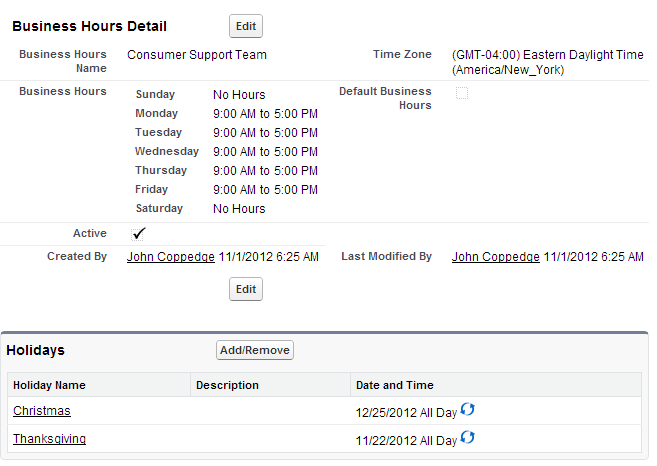
This was really easy to follow and understand. Not too hard of a task to ask for from a beginner!
HI John,
Would these groups be eventually assigned to profiles?
No biz hours determine when escalation rules fire, they are not assigned directly to profiles but rather selected on the case record
I am not able to find holidays session under Business hours. I selected custom Fiscal year, is that related somehow?
No fiscal years is different… are you in a DE org logged in as an admin?
I was able to follow along without any issues.
Perfect! Was able to all without looking. =-)
Hi John,
I have set up a Developer Edition environment, but am unable to follow the path of Setup > Company Profile for the solution of Scenario 1. Instead the options I have are:
Setup > Company Settings or Setup > Company Information. Is the Lightening Experience breadcrumb path different? How do I get to business hours etc? Thanks.
Do you have this configuration done?
Instructions within this guide make the assumption that the Improved Setup User Interface is disabled.
I suggest you double-check your org settings by navigating to Setup –> Customize –> User Interface; ensure “Enable Improved Setup User Interface” is not checked.
If you enable this feature, step-by-step instructions within scenarios and exercises will not line up correctly (as the setup navigation menus will be different).
I just worked through this issue and was only able to find the “enable improved setup user interface” option while in classic view. Thought this might be helpful to other new users.
Thanks – in the process of re-tooling content for Lightning… stay tuned
I didn’t untick the 24 hours box for Sat and Sun for Consumer support hours. When I edit and untick the 24 hour box and then save it goes back to 24hours.
How do I remove the 24 hours for the weekend and show as closed?
uncheck 24 hours and leave the hours blank
Sometimes you are calling it “Consumer Support” and sometimes “Customer Support”.
I’m a tester. I notice these things 🙂
Thanks, updated 🙂
How to delete Business hours records? I am unable to do it?
Nope – can’t delete them
https://help.salesforce.com/articleView?id=000004728&language=en_US&type=1
I was unable to assign the holidays to users or groups. How to do that?
You assign the business hours to the case, which inherits the holidays and determines support hours for that case- that will come up a lot more later on in the guide as well.
Hi John,
I am using developers addition I tried all the options with 0,keeping fields empty but i am unable to get No hours displayed for weekends.
Delete the value in the to and from for the day of week within the business hours and it will establish none for that day
Hi John,
In my org, Reps from middle east need to have Friday & Saturday as weekend; while Reps in other countries have Saturday & Sunday. I guess such customization is possible through combination of holidays & business hours. However, how do I assign it to specific group of users? Or is this feature only applicable for case escalation rules?
Yeah you would create different business hours for each group – the case and escalation gets assigned to the business hours (not the user) … gets discussed more in service cloud
Hi John,
How do I associate the holidays with the two teams having different business hours. How can I connect holidays and business hours section
Click on the business hours record, then scroll down to the holidays section
I think this is different in the latest version, where Business Hours is a separate section from Holidays. You can set Business Hours differently, but Holidays are separate.
You create the holiday and then associate to the business hours
Hi,John
May I know why i can not delete a business hour?
This needs to be more specific “Thanksgiving occurring the 4th Thursday every 12 months, “
Hi John,
I’m not sure why Business Support Team – Default check box is check mark and not in Consumer Support Team – Could you please help me understand this part??
Regards
My question is how we are going attach business hours to a different teams?
Thanks!
Gets assigned in case management- you’ll learn more in the service cloud section
Would it be acceptable to use the ‘default’ hours for the Business Support team instead of creating a new set of business hours as the default is 24/7 and the holidays can be added to them as well? Trying to wrap my head around best practices for this type of situation.
Thanks
Yeah that should be fine
Can you clarify how the business hours default checkbox is used. What happens if you don’t check it .. I see in the example it is checked for Business Support but not for customer support.
The primary reference is when a case is created it will reference the default business hours unless otherwise specified.
Hi, I just want to make sure I configured Thanksgiving correctly.
Frequency = 4th Thursday of November
Yearly selected
Start Date of today & no end date.
Does this look correct?
thx
Jude
Sounds correct Jude
My bad… i was of the thought that to make changes to any field, you need to check the box. its otherwise…
got it, thanks
Hi, Im not able to edit the business hours. Do i need some access to do that ?
It was easy, but I am a little confused about the function of Default Business Hours. What is its purpose?
They are used in case escalation rules – this will get expanded on in the service cloud section.
I liked this exercise working in the Developer community for hands-on practice.
Hi John,
I understood how to create business hours and holidays but didnt get how you are exactly going to attach the relevant business hours to the relevant profile.
i.e. how to attach customer support team business hours to customer support team and consumer support team business hours to consumer support team.
Good question – we go through that in the service cloud section
That’s odd. I cleared out the hours and it worked on my instance.
This was a tough nut to crack (so early in the game 🙁 ). When I type NO Hours it gives me a invalid data error; so, I typed 00:00. It accepted that but when I saved the step, it reverted to 24 Hours. May be you should revise your screen shot? Because, ‘NO HOURS’ is a text and the field is not accepting TEXT.
Just type 0 and it translates it to No hours
Great ! Thanks
Great !
Yey! I figured it out … i didn’t create a new business hour for the business team as I just used the default 🙂 I suppose its fine not to rename the default?
Should be ok, instructions don’t make the assumption that you already have a default.
John
Thanks a lot for this site. One Question though. In this scenario why not use out of the box default business hours and then create one for custom. Is there a reason the solution asks us to create two business hours. Is there a downside to using out of the box default business hours.
Thanks for a Great site.
Yeah you could use the existing one if it meets the same criteria. The steps are provided in case the hours are not present, but so long as the net result is the same you’re good to go.
The lesson mentioned “Both teams plan to utilize case escalation rules extensively.”
>> Where do you define case escalation rules?
Escalation rules and case management are discussed in the service cloud section – just need to understand the basics at this point
Hi John,
I don’t really understand the solution here. Because I don’t know how it will be associated with the business team or support team profile. Is it related to the profile later on?
Or for each case, we should associate the business hours while creating it?
Thanks for your answer
You will review that in greater detail in the service cloud section
Nevermind. I read the directions. 🙂
So how is it done?
Okay.. I deselect 24 hours and leave the field blank… I kept trying to set 12am to 12am… but it must be blank.
Hi John. How do you make “no hours”? I keep unchecking the “24 hours” box and it keeps putting it back into 24-hour mode. I want to make sure they don’t have 24-hours on the weekend.
I’m not sure what default business hours apply to. Is the default a company-wide setting for business hours, or just the default hours for that particular team? So, can individual users or team members have their own set of hours which will be covered later on?
They apply to the case escalation process – this will get covered in more detail in the service cloud section.
I didn’t know how to create and assign holidays from the video, so I needed to use the SF knowledge base. It might be useful if you just indicated that we might need to look elsewhere for things.
Hi Vicky, that’s the goal of the scenario-based exercises. I will see if I can clarify that a bit in the language. Thanks for the feedback.
I still don’t get it. Do I simply set up a 2nd Business Hours definition? Wouldn’t they both ultimately be related to different case object records? One for Consumers and the other for Business?
Yes – you set up two business hours: one for business, one for consumer. When case routing rules are configured, the biz hours can be automatically selected for the case.
Argh! I spent 30 min trying to figure out how to set escalation rules for the 4th Thursday of November!
Hi John – yes case escalation is covered in the service cloud section… simply establishing the rules in this section.
i think i missed the part where, after the business hours are set up in my org, the Business hours are assigned to the user…is that becasue i need to set up the two teams of users and then assign the correct business hours..which would be covered later? so far great site looking fwd to exam!
– Paul
Hey Paul – yes this does get covered later on. Biz hours are tied to the case, which is what initiates case escalation.
Sorry my bad. Found it by going into each individual Business Hours record.
Hi John,
How do you associate the holidays with the Business Hours?
Thanks
Noel
In the scenario, you have ‘Both teams plan to utilize case escalation rules extensively.’ How is this addressed? Is this implicit once we start using the case workflow?
If both teams want to use escalation rules, then they will both need business hours to be configured. This is essentially a hint to that end.
1. The point “for the next 10 years” threw me for a loop. There’s no real way through the UI to set 10 years is there? Was that put in there intentionally?
2. Any reason you made the Business Support Team the ‘Default’?
Hi James
1. Good point – removed this, it is redundant.
2. I believe one of them has to be the default – but no I wasn’t singling one of them out specifically.
Cheers,
John
I think I missed a steps, I’m having difficulty going from Videos back to the exact spot in the syllabus. Where was I supposed to create the Consumer and Business support groups and how do I associate them?
Yes. Thanks. I was reviewing again and realized it only pertained to cases and escalation. I guess it is not important to prevent who is logging in and out on holidays ,but makes a lot of sense from the escalation view.
John,
I do like your examples. I did get this scenario correct, but I wanted to use the Login hours on the profile to specify the users hours. So, in this case you would use Business hours instead of Profile login hours if those hours are different on holidays? What if you have Login hours associated at the profile level and then create holidays with different hours and assign the roles within the holiday? Would that work?
Login hours and business hours are essentially unrelated. Biz hours and holidays impact escalation timing, while login hours prevent login.
If you wanted to prevent login during holidays, you’d either need update the login hours before and after each holiday (to emulate a holiday) or look at a custom apex solution.
Does that help clarify?
Hi John,
How do you get the weekends to show 0 hours, please. I am using the developer org and it keeps showing 24 hours
Hey I had your same problem. Later in the comments it mentions just leaving those hour sections blank. If you leave it 12:00 AM – 12:00 AM it translates back to 24 hours.
I just had the same issue – blank out both time fields and it will update to no hours.
Celso,
Create a new business hrs (My Business Hours), un-check 24 hrs check box, clear the start and end time, check the default check box on and Save the changes. Notice ‘No Hours’.
Somehow the out of the box SFDC default business hrs is always set to 24hrs in my dev org.
I experienced the same issue when setting the business hours for weekend days.
I was able to fix this by both unchecking the 24 hours checkbox next to the weekend days, and, by clearing out the default values in the time fields. When leaving the fields blank and saving, the business hours accurately reflected no hours for the weekend days.